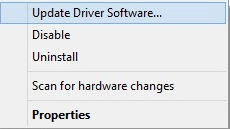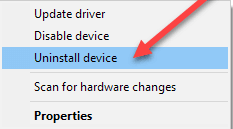All the sound problems are nearly related to the malfunctioning of the sound card. To verify the sound card and processors, Windows PC requires compatible and accurately running sound card drivers. An old, broken, corrupt, or faulty sound card driver can spoil the effective communication between the sound card and the system. Hence, it is mandatory to download a suitable driver for your sound card. However, there are numerous ways to download the driver for the sound card. But, for the very same, we’ve listed down the best ways to perform the driver download for the sound card. You can choose one method as per your preference. But, if in case, you have no time to go through the entire write-up, in order to pick the best method, then we recommend you to use a brilliant third-party software like Bit Driver Updater. The software possesses fully automatic functionality to provide you with ease of access. Bit Driver Updater is a globally acknowledged utility to repair all faulty or broken drivers within just a few clicks of the mouse. Not only that, but the driver updater utility can also maximize the performance of your overall system. To get started with Bit Driver Updater, click on the download link below.
To know more about the Bit Driver Updater like how it works, then read the downloading guide till the end.
Methods To Download and Update Sound Card Driver For Windows 10/8/7
In this write-up, we have accumulated the most convenient ways to perform sound card driver updates. You can either choose a manual approach or an automatic approach to perform the driver download for the sound card.
Method 1: Manually Update Sound Card Drivers Using Device Manager
Follow the steps shared below to use Device Manager for updating and installing Sound Card Drivers. Step 1: To invoke the Run dialog box, simultaneously hit the Win logo and R key. Step 2: Next, type devmgmt.msc in the box and then hit the enter key from the keyboard. Or, you can also click on the Ok option.
Step 3: The above step will take you to the Device Manager Window. Now, scroll down and select Sound, Video, and Game Controllers and click on it to expand the category.
Step 4: Now, click right to your sound card driver and choose the Update Driver option from the list of options.
Step 5: Thereafter, the next window will show you two options you have to go with the first one i.e, Search Automatically for Updated Driver Software.
After this, windows will start finding the updates for your sound driver and later on, will install them too. Read Also: How To Restore Audio (Sound) Drivers Windows 10
Method 2: Use The Official Support Page To Manually Update Sound Card Drivers
Apart from the Device Manager, you can also use the official website of the manufacturer for downloading and installing the driver for your sound card. All you need to do is just follow the below steps! Step 1: Go to the official website of your sound card manufacturer. Step 2: Then, navigate to the driver download or support option and choose it. Step 3: Now, choose the driver that you want to update. Step 4: After this, choose the compatible version of the Windows operating system. Step 5: Then, download the most recent driver suitable as per your requirements. After downloading the newest version of the sound card driver for windows 10, you need to install it. But keep in mind that before installing the recent version of the sound driver do not forget to uninstall the older version of it. Here is how you can uninstall the older version of the sound driver using Device Manager. Step 1: Launch Device Manager. Step 2: Then, locate the Sound, Video and Game Controllers and expand its category to view the list of sound drivers.
Step 3: Next, choose the sound driver for which you have downloaded the recent version and click right on it to choose Uninstall.
Once you have uninstalled the older version of the driver, then you can run the setup file to install the new version of the sound card driver. At last, start your PC again to validate the new changes. Read More: How to Fix No Sound Issues in Windows 10 PC
Method 3: Run Windows Update To Automatically Download and Install Sound Card Drivers
Follow the below-shared steps to run Windows Update to update the sound card driver: Step 1: Hit Win + I keys from the Keyboard to launch Windows Settings. Step 2: Then, click on the Update & Security option.
Step 3: After this, select Windows Update from the left menu pane and then click on the Check For Updates option.
Now, windows will start searching for the updates and will automatically install them. Windows updates include all the drivers and other security patches updates. However, sometimes Windows is unable to update the drivers in that case you can use the driver updater tool. Read More: Best Free Audio Sound Equalizer For Windows 10
Method 4: Use Bit Driver Updater to Update Sound Card Drivers Automatically
Updating drivers manually is a bit of a daunting task as it requires a good understanding of technical skills. Plus, it takes a lot of time to install the new updates. And, on top of all, sometimes it installed the wrong or faulty drivers. Hence, to prevent the risk we advise you to use Driver Updater Tool for the same task. Using a driver updater tool is a wise move. Therefore, you can use Bit Driver Updater, a leading driver updater tool till the present date. Bit Driver Updater lets you update drivers quite easily and quickly as compared to others. Plus, it has the capability to boost the performance of your system. This application allows you to schedule scans, and back up the old drivers to deal with any kind of mishappening. Below are the instructions that you need to follow to update drivers using Bit Driver Updater: Step 1: Download and launch the Bit Driver Updater on your system. Step 2: Then, the software automatically starts scanning for outdated or faulty drivers. So, keep calm and relax until the scanning process.
Step 3: After this, it shows the list of the drivers that require an update. Now, you need to click on the Update Now tab shown next to the driver.
Step 4: Or, to update all the drivers within one click you can also click on the Update All tab.
That’s it! What you need to do to update drivers with an all-in-one solution Bit Driver Updater. Download the unique solution now by clicking the download button given below!
Which Is The Best Way To Update Sound Card Driver on Windows 10, 8, 7?
To sum up, these were the easiest but productive methods to update drivers for the sound card. However, you do not need to try them all, you just need to go through all the methods and then choose the ideal one. And, if you are looking for our perspective, then we would like to suggest you approach the automatic way to update sound card drivers. Using Bit Driver Updater you can not only update the outdated drivers but also enhance the performance level of your system. So, that’s all! We hope you have liked our write-up. Leave a comment in the box below. Lastly, do subscribe to our Newsletter to stay familiarized and updated about every bit of technical information.