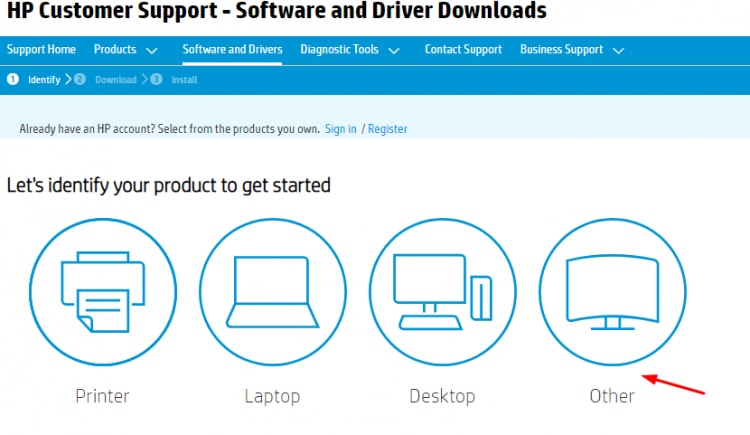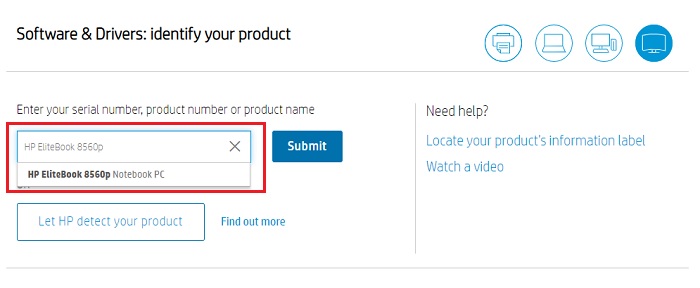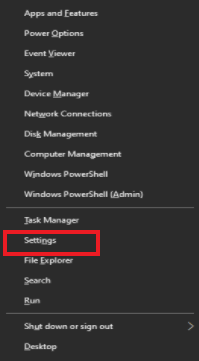In order to help you update the outdated driver for your HP notebook, we have created this driver installation guide. In this driver-guide, we are going to put together 4 easy yet effective ways to hassle-free find and download the most up-to-date drivers for your HP Elitebook notebook.
Try These Methods to Download, Install and Update HP EliteBook 8560p Drivers on Windows
Using the below-mentioned methods you can easily download HP EliteBook 8560p drivers for your Windows PC.
Method 1: Use HP Official Page to Manually Install HP EliteBook 8560p Drivers
HP itself provides complete driver support for their products. So, if in case, you have a good amount of time, and expertise in the technical niche, you can use this way to download and install HP EliteBook 8560p drivers. Follow the steps indicated below: Step 1: Go to the official website of HP. Step 2: Hover over the tab named Support. Step 3: Under the Support tab, choose Software & Drivers.
Step 4: Select Others to identify your product type. Likewise, you can also update the HP printer driver, for this, you need to choose Printers.
Step 5: After that, type HP EliteBook 8560p in the search box and click on the Submit option shown alongside it. Else, click on the Let HP detect your product option.
Step 6: Now, the latest HP EliteBook 8560p notebook drivers will be automatically recognized by the HP itself and show you a list of drivers as well. Then, download the most relevant drivers for your laptop. Step 7: Run the installer and finish the installation by executing the on-screen instructions. Once it’s completed, reboot your computer to save the new changes. Also Read: HP LaserJet P1007 Driver Download and Update for Free
Method 2: Update HP EliteBook 8560p Drivers in Device Manager
Device Manager is a Windows in-built utility program that can manage all the information of connected hardware and their drivers to your computer. Below is how to update HP 8560p drivers using Windows default utility, Device Manager: Step 1: Launch the Run Dialog box by using Windows + R keyboard buttons at a time. Step 2: Write the text devmgmt.msc within the Run box and press Enter from your keyboard.
Step 3: Once Device Manager appears on your screen, look for the device you want to update and click double on the very same to expand its category. For instance, you want to update printer drivers, then double click on the Printer or Print Queues category. Step 4: Find and right-click HP EliteBook 8560p drivers. Then, choose Update Driver Software.
Step 5: The next pop-up will show you two options, you need to choose Search automatically for updated driver software.
Now, Device Manager contacts Microsoft’s server and downloads the relevant drivers for your PC. Also Read: HP Network Driver Download and Update for Windows 10, 8, 7
Method 3: Run Windows Update to Download HP EliteBook 8560p Drivers
Keeping Windows operating system version also helps you avoid PC and hardware problems. Hence, the user can use Windows Update to download device drivers for Windows PC. Here is how to do that: Step 1: Using your keyboard, press Windows logo + X keys at the same time. Step 2: Then, choose Settings from the available options.
Step 3: Now, Windows Settings will appear on your screen, click Update & Security option.
Step 4: Ensure that Windows Update has been selected from the left pane, and then click on Check for Updates.
Wait and let Windows do the process of finding, downloading, and installing the latest system as well as driver updates on your PC. Also Read: Download, Install & Update HP Wifi Driver for Windows 10,8,7
Method 4: Automatically Get Latest HP EliteBook 8560p Drivers via Bit Driver Updater (Recommended)
If you face trouble deciding which is the correct driver for your HP EliteBook, use Bit Driver Updater. It is a utility tool that will automatically detect your computer’s operating system version and find the most suitable drivers for you. This utility tool can also be used to clean system junk and speed up overall PC performance. Not only that, but the driver updater also provides regular system patches and other required resolutions to ensure the smooth running of your system. The user can easily update HP EliteBook 8560p drivers either with the free or pro version of Bit Driver Updater. However, the pro version takes only 2 clicks of the mouse to update all outdated drivers. Moreover, the pro version also comes with two much-needed in-built tools i.e., scan scheduler and auto-backup & restore wizard. Otherwise, one can use the free version too, but it’s worth noting that it’s partly manual and lets you update drivers one by one. Now, let’s have a look at the steps mentioned below to know how Bit Driver Updater works: Step 1: From the download button provided below, download Bit Driver Updater on your PC.
Step 2: After that, run the Bit Driver Updater’s installer file and follow the installation wizard to get the driver updater installed on your system. Step 3: Next, invoke Bit Driver Updater and from the left menu, click on Scan.
Step 4: Wait for the scanning process to be completed and prompt you with a list of outdated drivers. Step 5: Navigate to the outdated driver and click on the Update Now button shown adjacent to it. Step 6: If you are using the pro version, then you can also prefer to click on Update All instead of Update Now just to save much time and manual effort.
Bit Driver Updater’s support team provides 24/7 technical assistance to its users. Also, it has a satisfactory 60-days complete money-back guarantee. Also Read: HP Laptop Drivers Download & Update for Windows 10/8/7
HP EliteBook 8560p Driver Download and Update: DONE
So, after reading the entire blog, we are confident that now you can easily find, download and install the drivers on your excellent HP EliteBook 8560p laptop. Was this installation guide helpful to you? Do let us know through the comments below. Do you have any questions or suggestions? Drop them too in the comments section. Additionally, do subscribe to our Newsletter for more tech-related articles, news, troubleshooting tips, and more. Also, follow us on Facebook, Twitter, Instagram, and Pinterest.