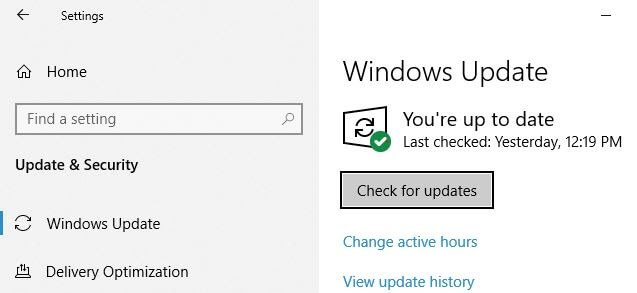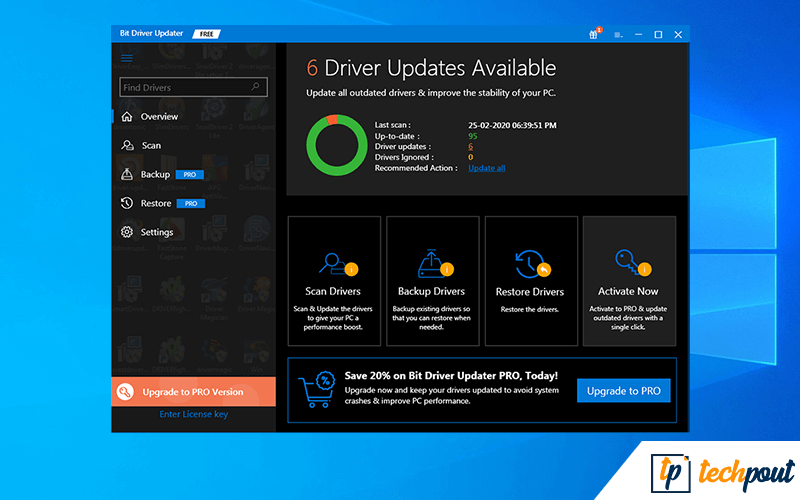How to Download and Update MTP USB Device Driver
There are multiple ways to download and update MTP device driver on your Windows PC. While you can count on Windows Updates to do the job for you, there is also a choice to visit the manufacturer’s website and obtain the compatible driver. If the manual process bores you, then you can automate method and use a third-party driver updater tool to make things simple for you. The recommended one and truly a big hand in keeping driver issues away, Bit Driver Updater is something you should definitely check out if you are looking for the fastest and effective method to find and download the latest versions of drivers for your system and bring betterment to its overall performance. Find it complicated to get the correct MTP USB driver online? Don’t worry, use Bit Driver Updater, a tool that automatically detects your system and installs the most appropriate drivers for you. Bit Driver Updater requires only one click of the mouse to fix all faulty drivers. Also, comes with a built-in system optimizer to speed up the overall PC performance. The icing on the cake is trying Bit Driver Updater is also free, hit the download button given below.
Read on about the different ways to update drivers.
Method 1: Update MTP USB Device Drivers Via Windows Updates
The first method to keep your MTP USB device driver up-to-date in order to prevent any issues in the future, you can use Windows’ built-in updates feature. Windows updates help the entire system remain healthy with timely updates which is carried out automatically unless you have made some changes in the settings. If you want to download and install the MTP USB device driver on your Windows 10 PC, then you can go to the Windows updates page and check if there are any updates awaiting your response. Here are the steps that you need to follow in order to use Windows updates for MTP USB device driver update: Step 1: Firstly, you need to visit the Start menu on your Windows PC and choose the Settings app from there. Step 2: Once you are on the Settings app window on your PC, you have to click the Update & Security section. Step 3: Now, you need to choose the Windows Update option from the left panel on your screen.
Step 4: Navigate and click the Check for Updates button on the main screen. Once you have covered all the steps, you have to wait while the Windows downloads and installs the latest version of the MTP USB device driver update on your computer. After that, you can reboot your system once which will help complete the entire installation process. If you don’t find the Windows updates helpful enough with the driver updates then you can move on to the next method, Windows Device Manager and try to update the MTP USB driver using that tool. Also Read: USB 3.0 Driver Download and Update for Windows 10, 8, 7
Method 2: Update MTP USB Device Drivers Via Device Manager
Here comes the Device Manager to give you a hand in keeping your MTP USB device driver updated. This feature of Windows will help find the drivers and install the latest version of their updates on your computer. So, if your MTP USB device needs a checkup, this is where you can stop for help. Here are the steps that you need to follow: Step 1: First things first, you need to press and hold the Windows and R keys simultaneously on your keyboard in order to launch the run dialogue box and then type devmgmt.msc into it. Hit the Enter button to open the device manager. (Or you can simply hit the Windows key and type device manager in the search box to open the page.) Step 2: Now, you should be able to see a list of all the devices on the Device Manager window. You need to find and expand the Portable devices branch there and look for your device. You can also look for your device under other devices. Step 3: After you find your device, you need to right-click it and hit the Update Driver Software option from the menu. Step 4: Then, Choose the Browse my computer for driver software option on the next page. Step 5: Finally, click the Let me pick from a list of device drivers on my computer option and choose the MTP USB Device from a list of options. Then hit the Next button. Now that you have followed these steps, you need to follow the installation wizard in order to complete the driver installation. If Windows fails to fetch your MTP USB device driver that is compatible with it, then you can visit the manufacturer’s website to search for the right driver and install it. Also Read: How to Fix Unknown USB Device (Device Descriptor Request Failed)
Method 3: Update MTP USB Device Drivers Via Bit Driver Updater
Downloading and installing the MTP USB device driver manually can make you lazy. Stopping by the stance, searching for the perfect driver and then finally downloading it can take hours to reach completion. Thus, manu users rely on a trusted third-party driver updater software to fulfill the expectations, automatically. The Bit Driver Updater is the fastest way out there for an effective driver hunt process, from detecting it to installing its latest updates. So, you can give it a shot.
Here is what you need to do: Step 1: Download and install the Bit Driver Updater on your PC.
Step 2: Now, open the program and hit the Scan button. The tool will scan and spot the outdated, missing or corrupted driver versions. Step 3: Then, hit the Update All button to start the downloading of the faulty drivers that are detected on your PC. Step 4: Once the drivers are updated, you can restart your computer/laptop. Also Read: How to Fix USB Port Not Working On Windows 10
MTP USB Device Driver Update: Worked
Since you know different ways to get this work done, you won’t be troubled by the MTP device driver ever again in the future. All you need to do is keep tabs on the driver and make sure it is updated regularly. Choose your way and get started. Was this section helpful? Tell us by writing in the comment box.