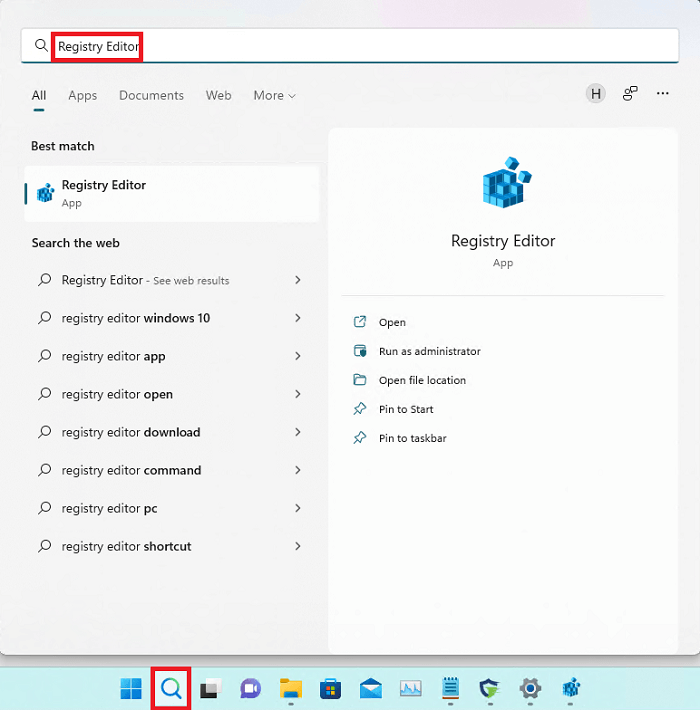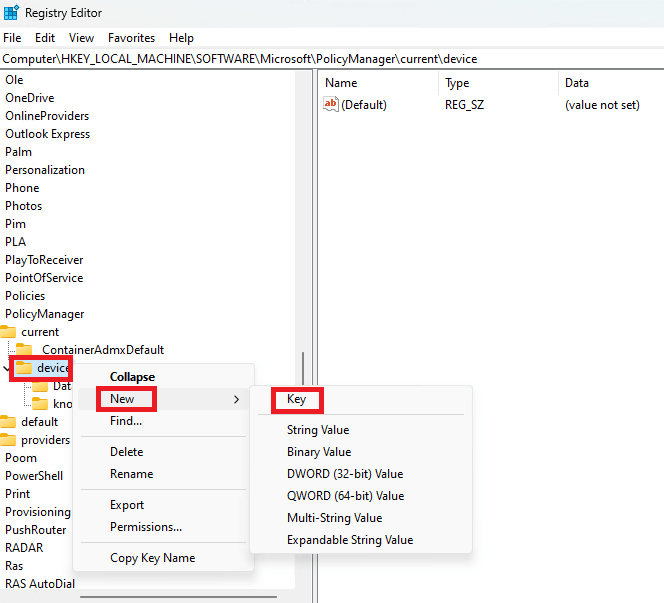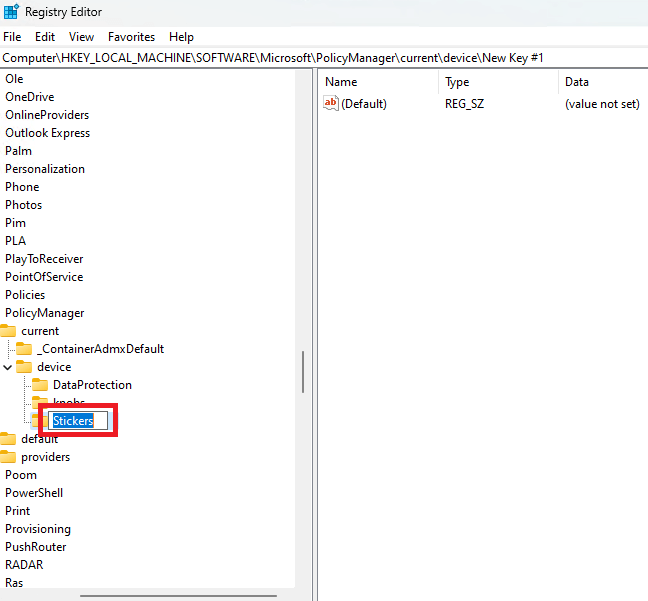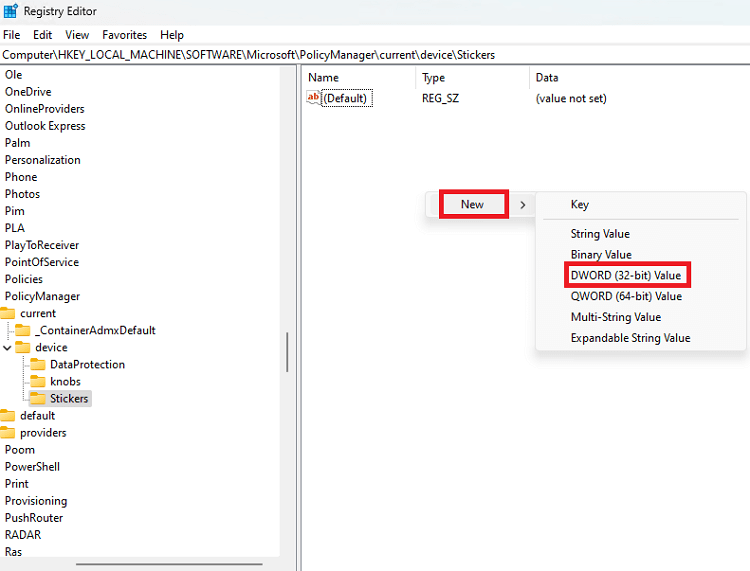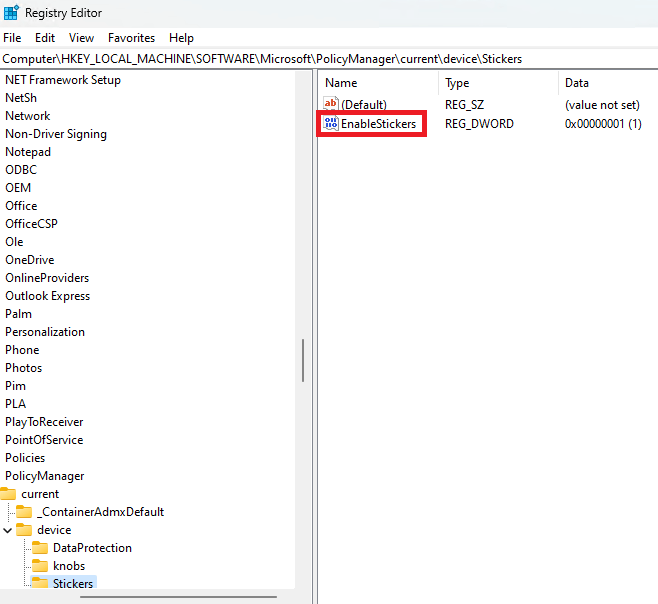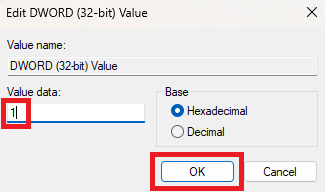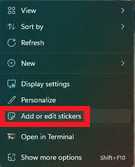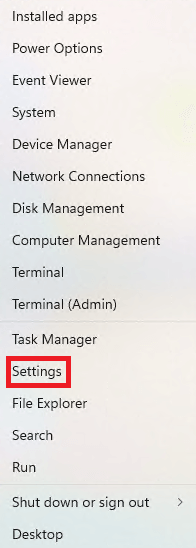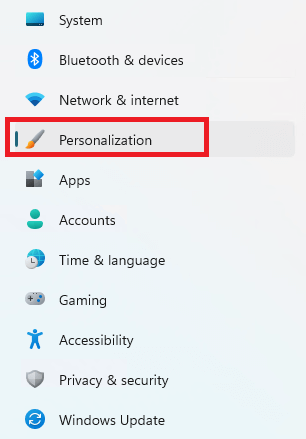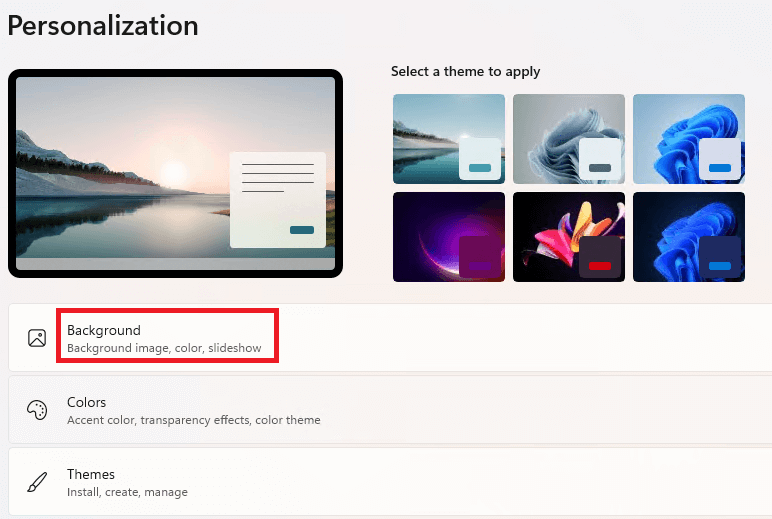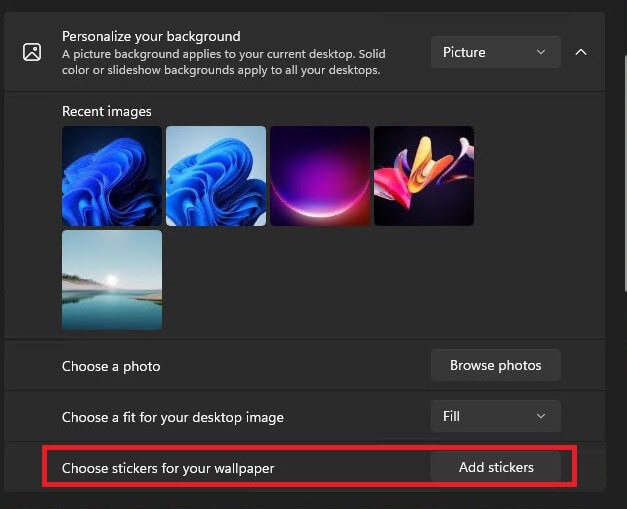Windows 11 is a recent addition to the world of Windows operating systems. The brand new edition of the OS is similar to its predecessor Windows 10 but better. The new OS has a lot of additional features that Windows 10 users demanded in the past. Additionally, with the new Windows 11, the creators of the operating system also added round edges to the interface, icons, and other attributes of the system. Another such improvement or introduction made to Windows 11 is Desktop Stickers. With the help of this feature of the OS, you can add different kinds of background stickers to the desktop. Although the option comes integrated with the OS, sometimes you may need to enable desktop stickers in Windows 11 to use them. If you want to get some help with the same, you are at the perfect place. In this article, we will explain to you how to enable desktop stickers in Windows 11, add and then use the option with ease. So, let’s have a look at the methods.
Enable Desktop Stickers in Windows 11: Easily
Take the help of the two sections provided below to know how to enable desktop stickers in Windows 11 and add the required stickers with ease.
Enable Desktop Stickers in Windows 11: Registry Editor is the Way
If you want to enable Windows 11 background stickers, you need to use the Registry Editor. This will allow you to enable the tool and then be available for use on your Windows 11 devices. You should follow the steps listed below precisely to get the desired results with ease: Also Read: How to Update Drivers on Windows 11
How to Add/Remove Stickers in Windows 11 Desktop
Now that you have completed the procedure to enable desktop stickers in Windows 11. It’s time you use the same option to customize your desktop. To do this, you need to follow the easy steps provided below for ease: Note: Alternatively, you can also access the Stickers option after you enable stickers on desktop Windows 11 using the below procedure: Also Read: How to Find the Windows 11 Startup Folder Location
How to Enable Desktop Stickers in Windows 11: Successful
So, we hope that the method provided above to enable desktop stickers in Windows 11 helped you. Now, you can easily add or remove the stickers from the desktop quite easily. If you face any problems while using the steps, enable the option. Feel free to seek help via the comments section below. We will provide you with personalized solutions for your ease. If you liked this article on how to enable desktop stickers in Windows 11. Subscribe to the newsletter from the Techpout blog. All you have to do is provide your email address in the section provided below. Later you will get regular updates from the blog related to tutorials and tech updates. Everything for your ease and to bring you ahead from the problems.