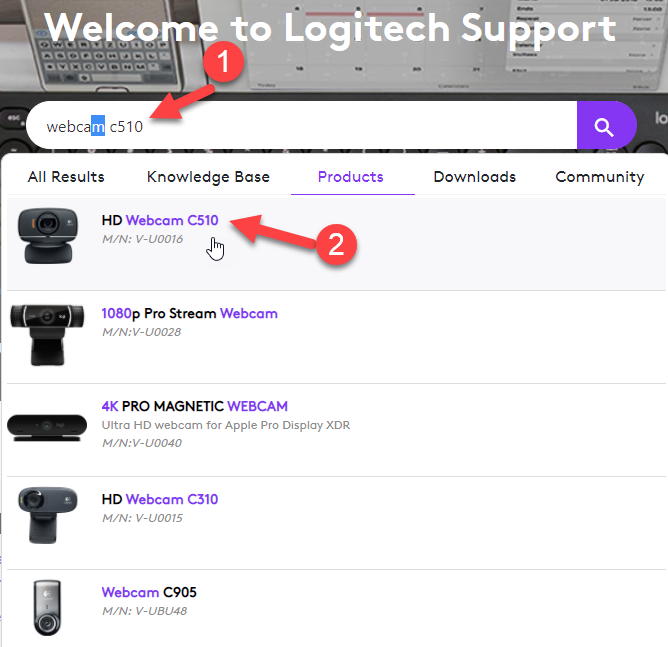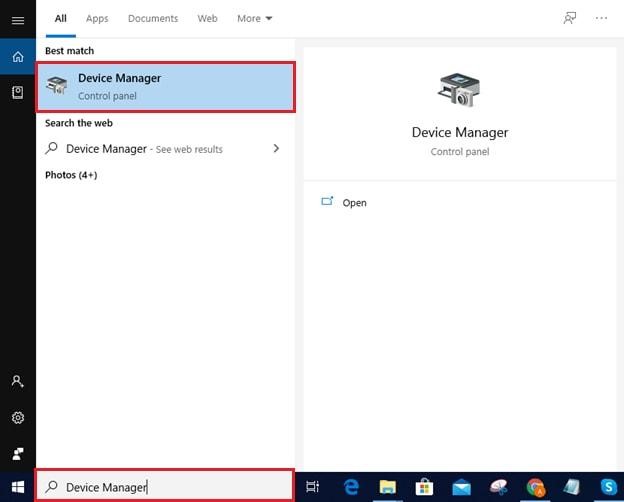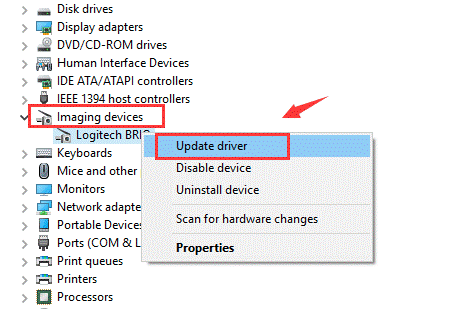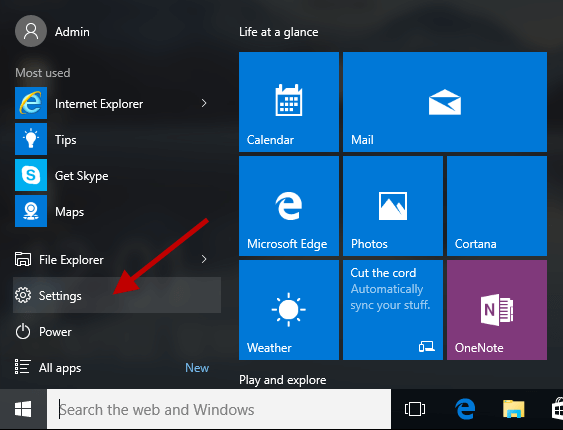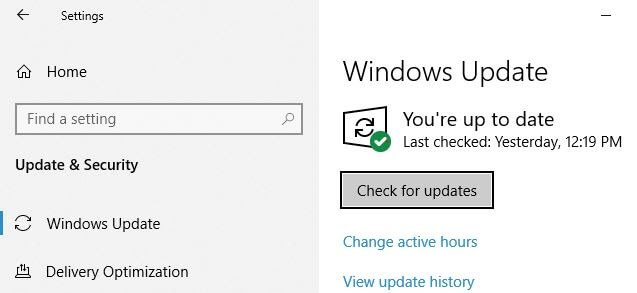In today’s digital world, Logitech webcams have become the desirable computing appliance for everyone in the family. From having a real-time brainstorming session with your colleagues to streaming on social media, to hosting virtual games with besties, there is no shortage of ways to enrich your life with the perfect Logitech webcam. However, like every peripheral device, webcams also require the latest compatible drivers to communicate and work with the computer and its operating system. That’s the reason why we have prepared this Logitech webcam driver download and update guide. Our next segment of this guide will walk you through three different ways to download and install Logitech webcam drivers for Windows 10, quickly and safely!
How to Download & Install Logitech Webcam Drivers on Windows 10
Refer to the below methods to perform Logitech webcam driver update on Windows 10 (both laptops and desktop computers). If you do not have much time and patience to download and install the latest driver for your Logitech webcam manually, then you can do it automatically with Bit Driver Updater. This easy-to-use utility scans every nook and cranny of your computer for potential driver problems and repairs them automatically for better hardware compatibility and peak performance.
Method 1: Use Official Website to Download Logitech Webcam Driver For Windows 10
You can manually perform the Logitech webcam drivers download and update through its official support website. Below are the steps to do it.
First, visit the official Logitech support website.In the search box, enter the model name of your Logitech webcam and select it from the query suggestions list.
Select the Downloads option from the left and then choose your operating system version from the drop-down menu (in my case it’s Windows 10).Then, click on the Download Now button to get the latest version of Logitech webcam software for Windows 10.
Double-click on the downloaded setup file to launch the Logitech webcam driver installer.Now, just follow the on-screen instructions provided by the wizard to install the latest driver on your computer.
Also Read: Download Logitech F710 Driver & Fix Problem On Windows 10
Method 2: Use Device Manager to Download Logitech Webcam Driver on Windows 10
Device Manager is a Control Panel applet in Windows operating systems that help users update and reinstall drivers for individual hardware devices (for example, printer, graphics card, network adapter, etc.). Below we have provided step-by-step instructions on how to use it to update Logitech webcam driver.
In the Windows search box on the taskbar, type Device Manager, and then select the Best match result.
Once Device Manager is open, go to the “Cameras”or “Imaging devices” category and expand it to see the devices listed in that category.Right-click on your Logitech webcam and select the “Update Driver” option to proceed.
Next, choose the “Search automatically for updated driver software”If a new Logitech webcam driver update is available, the update wizard will automatically it on your Windows computer.Lastly, click on Close to exit Device Manager and then restart your computer.
Also Read: How to Update Drivers on Windows 10,8,7 – Update Device Drivers
Method 3: Use Windows Update to Install the Latest Logitech Webcam Driver for Windows 10
Along with the Device Manager, you can also make use of the Windows Update feature to download and install recommended drivers for your hardware devices. Follow the steps below to quickly update Logitech webcam driver on Windows 10 using the built-in update functionality.
Click the Start icon and select the Settings (gear icon) option.
Select the Update & Security option from the Windows Settings menu.Click the Check for updatesbutton available under the Windows Update section.
If you see any available driver updates for Logitech webcam, click the Download and install buttonAfter successful installation, restart your computer.
Method 4: Use Bit Driver Updater to Download Logitech Webcam Driver for Windows 10 (Recommended)
This is one of the simplest, and in fact, the best method to get the latest driver software in this Logitech webcam drivers download guide. All you need to do is get Bit Driver Updater and perform a simple series of steps to accomplish the task. The software boasts a wide range of incredible features, such as a gigantic driver database, one-click updates, backup & restore, scan scheduling, and a lot more. To download and install Logitech webcam drivers on Windows 10 automatically through Bit Driver Updater, you need to first download the software from the link shared below.
Once Bit Driver Updater gets installed, implement the steps shared below.
Run Bit Driver Updater and select the “Scan Drivers” button from the homepage. TheAfter the scan is complete, you will be presented with a list of device drivers that needs updating.Go through the list and click the “Update Now” button next to the Logitech webcam driver software.
Also Read: 15 Best PC Optimizer Software For Windows 10, 8, 7 In 2021
Concluding Words: Best Way to Download & Update Logitech Webcam Driver
Through this post, we discussed how to download Logitech webcam driver for Windows 10, install, and update it quickly and efficiently. In our opinion, using an automatic driver update software, such as Bit Driver Updater is the most convenient option to perform the task. It not only saves you from the hassle of implementing lengthy technical steps but also significantly improves the performance of your device. If you found this Logitech webcam driver download helpful, then share it with your friends on social media, and don’t forget to subscribe to our newsletter for more such informative blog posts.