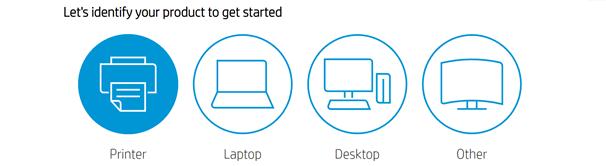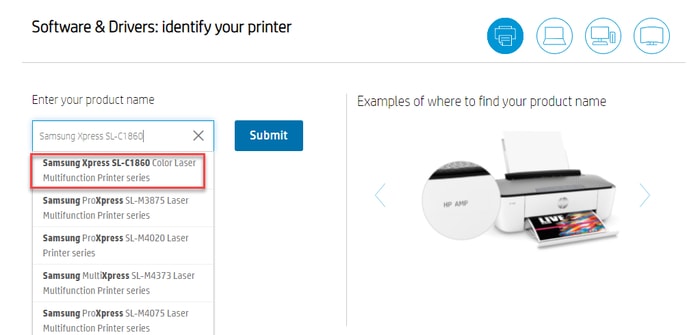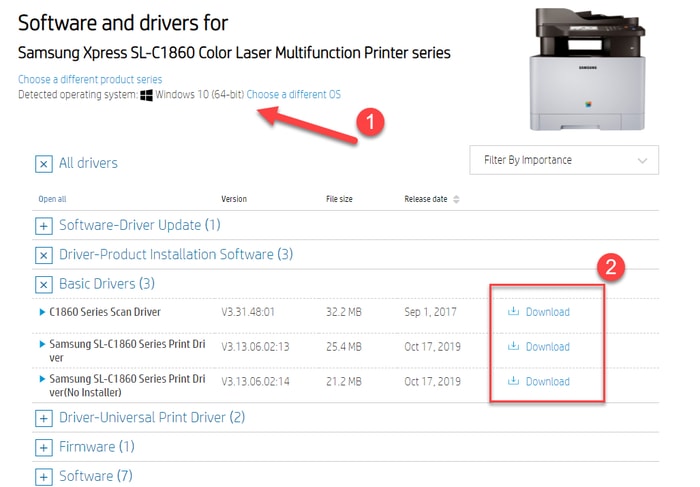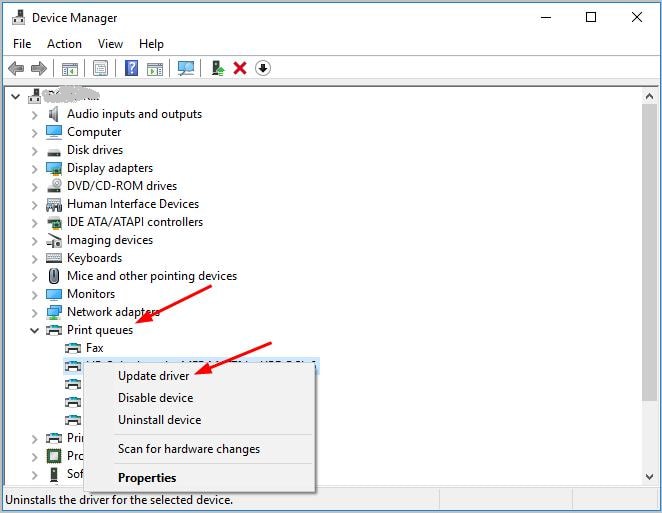It’s always important to keep the drivers for your Samsung printer up-to-date so as to keep it running in tip-top condition and prevent all kinds of unexpected printing problems like printer won’t print, printer is unresponsive, etc. To help you make the process of updating the driver software easy as a breeze, we have shared some quick and easy methods on how to download and install Samsung printer drivers on Windows 10. Our next section of the guide focuses on the same.
3 Simple Methods to Download Samsung Printer Drivers on Windows 10
Below we have mentioned both manual and automatic approaches to help you get the latest device drivers for Samsung printers. If you don’t have time, patience, and required technical skills to find the correct drivers manually. Then, use Bit Driver Updater to automatically get the latest driver updates installed on your Windows 10. The driver updater tool installs only WHQL tested or verified drivers. Along with this, it also provides 24/7 technical assistance to its users. Give it a try for free from the download button below.
Writer’s Tip: Updating device drivers manually is a cumbersome and time-consuming procedure. Also, there’s a risk of downloading a wrong, incompatible, or malware-infected driver. So, if you don’t have time or technical skills to update the drivers manually, you’re advised to perform the task automatically.
Method 1 (Manual): Samsung Printer Drivers Download & Install via Manufacturer’s Website
Note: In this method, we have taken Samsung Xpress SL-C1860 series as the example printer. You might need to confirm the exact model number of your Samsung printer before proceeding with the steps. And since the Hewlett Packard Enterprise (commonly shortened HP) has fully acquired Samsung’s printer business, you’ll have to head to HP’s support website to download and install the latest driver for your Samsung printer. Samsung keeps releasing the driver updates for its printers and you can download them manually through the official customer support website of HP. Here are the step-by-step instructions for the same.
Visit HP’s Software and Driver DownloadsChoose the Printer option from the Products category.Type your Samsung printer model (Samsung Xpress SL-C1860 for example) into the search box and select it from the results.Ensure that the detected Windows operating system version is correct (Windows 10, 64-bit in my example).Click the Download icon next to the Samsung printer driver software you like.After the completion of the download process, open the Samsung printer software installer file by double-clicking on it.Follow the instructions provided by the wizard to finish the installation process.Restart your Samsung laptop or desktop system to apply the recent changes.
Also Read: How to Restore Printer Connection on Windows 10, 8, 7
Method 2 (Manual): Samsung Printer Driver Download & Update via Device Manager
To download and update Samsung printer driver on Windows 10 manually, you can take the help of a built-in utility called Device Manager. Follow the steps shared below to find and install the latest driver updates for your Samsung printer model using the Windows Device Manager tool.
Open the Run command box by pressing the Windows logo key and R simultaneously on your keyboard.Type devmgmt.msc command into the box and tap on the OK button.Now, go to the Printer queues category in the Device Manager application and expand the same by clicking on it.Right-click on your Samsung printer model and click on Update driver.On the next screen, click on Search automatically for updated driver software.
Windows OS will now look for driver updates available for your Samsung printer device. If an update is available, the operating system will commence the driver installation procedure. Now you just need to sit back and restart your computer after a new Samsung driver update is successfully installed. Also Read: Printer Driver Is Unavailable On Windows 10 [Fixed]
Method 3 (Automatic): Samsung Printer Drivers Download & Update via Bit Driver Updater (Recommended)
This is by far the simplest and most convenient method to update or download Samsung printer drivers in Windows 10. Unlike manual methods mentioned above, this method requires only one click of a button to install the latest manufacturer-recommended driver versions for your Samsung printer and other computer peripherals. In order to perform Samsung printer driver updates through this method, all you have to do is install the Bit Driver Updater program on your PC using the button provided below.
Following the successful installation of the program, you can go to the navigation panel on the left-hand side to start the scanning process. After a while, the tool will present you with a list of all the outdated, corrupt, and mismatched drivers on your computer system. After you get the list, you can either select the Update Now option present next to the driver you want to update or you can select the Update All option to update all the problematic drivers in one go.
Also Read: How to Update Printer Drivers in Windows 10? Try Best Ways
Concluding Words: Samsung Printer Driver Download For Windows 10
In this write-up, you have learned three different methods (two manual and one automatic) to download, install, and update Samsung printer drivers in Windows 10. We hope that the information provided here helped you get your Samsung printer up and running. In case you faced any difficulty in performing the steps explained above, please feel free to leave a comment below. Our team will be happy to assist you in resolving the issues.